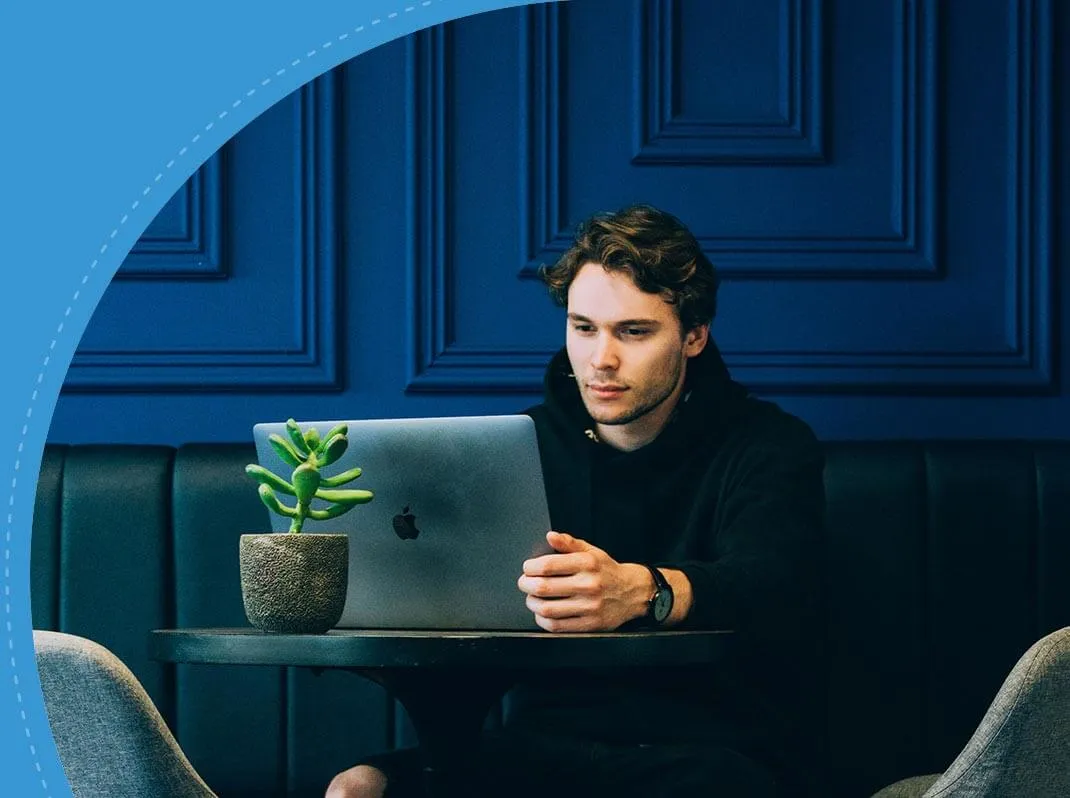How to Nail your next Technical Interview











You may be missing out on a 66.5% salary hike*













Interview Kickstart has enabled over 3500 engineers to uplevel.
Notably, virtualization has become an integral part of everyday life, accepted not only by enthusiasts but also by developers. As much as server virtualization is an accepted technology, it enables the parallel use of many operating systems by a single physical resource package. Facilitated by a hypervisor, this virtualization layer abstracts the guest machine from the underlying operating system, emulating resources and optimizing efficiency.
There are two primary types of hypervisors that define virtualization;
Notably, VirtualBox and VMware stand out as popular choices for type 2 hypervisors, catering to diverse virtualization needs.

VMware is a desktop virtualization software by VMware. Serving as a hypervisor, it runs on physical hardware and allows the use of various operating systems from a singular server. All the resources of the physical server are shared amongst these virtual servers.
Key features of VMware include:

Developed by Oracle, VirtualBox is a software that enables the installation of virtual machines on your system. It was introduced by Innotek GmbH in 2007, but Oracle eventually acquired it. VirtualBox is a software virtualization tool that can support multiple operating systems.
Key features of VirtualBox include:
VirtualBox supports software virtualization, allowing users to emulate complete computer systems and run guests on top of it. This feature enables the execution of virtual machines with platforms different from the host. However, the downside is a lower VM performance compared to hardware virtualization.
Hardware virtualization, which emulates hardware devices from the host, is supported by both VirtualBox and VMware. Using hardware virtualization involves the Intel VT-x or AMD-V CPU features on the host machine, enabling UEFI/BIOS for this purpose. It should be noted that guests use the same platform as their host does in hardware virtualization.
The decision between VirtualBox and VMware can depend on the host operating system. VirtualBox is compatible with many of the most popular operating systems, such as Linux, Windows, Solaris and macOS, besides Free BSD.
In contrast, VMware Player and Workstation work on Linux and Windows, while macOS users need Fusion/Fusion Pro.
Both platforms support various guest operating systems, but VMware requires Fusion/Fusion Pro for running macOS virtual machines.
Virtual Box offers both UI (graphical interface) and CLI in the form of VBoxManage. The CLI helps in the management of virtual machines via the host command line.
At the same time, VMware offers a graphical user interface and command line (VMware). The UI is more powerful with VMs for Workstation than Player.
Snapshots play an essential role in saving the state of a virtual machine for future restoration. VirtualBox supports snapshots, allowing users to save multiple states of a VM.
In contrast, VMware reserves this feature for its paid virtualization products, excluding it from the free VMware Player.
Virtual disks containing VM data can be emulated with both platforms supporting various formats. VirtualBox is more versatile in terms of disk format, supporting Virtual Disk Image (VDI), Virtual Machine Disk (VMDK), and Virtual Hard Disk (VHD). VMware primarily supports the VMDK format.
Virtual disks can be pre-allocated or dynamically allocated. Pre-allocated disks reserve a fixed amount of storage, while dynamically allocated disks grow over time. Both VirtualBox and VMware support both allocation types.
Configuring networking adapters for VMs involves choosing from various network modes. VirtualBox offers a range of network modes, including Not attached, NAT, NAT Network, Bridged networking, Internal networking, Host-only networking, Generic networking, UDP Tunnel, and Virtual Distributed Ethernet (VDE). VMware supports NAT and host-only networking and provides a Virtual network editor (on VMware Workstation and Fusion Pro).
Both VirtualBox and VMware support USB devices. VirtualBox supports USB 1.0 and requires the installation of the VirtualBox Extension Pack for USB 2.0 and USB 3.0. VMware allows the use of up to 2 USB devices, with USB port support depending on the host machine.
VirtualBox requires manual enabling of 3D acceleration for 3D graphics support, limited to OpenGL 3.0 and Direct3D 9, with a maximum video memory of 128 MB.
In contrast, VMware excels in 3D graphics, providing support for DirectX 10 and OpenGL 3.3 across all its products, along with up to 2 GB of video memory.
VirtualBox stands out with support for various virtual disk formats and integration tools such as Vagrant and Docker. VMware, while supporting multiple disk formats, requires additional conversion utilities to run virtual machines in formats other than VMDK. VMware integrates with VMware vSphere and Cloud Air, but these integrations are limited to VMware Workstation.
Enhancing VM performance involves installing additional tools. VirtualBox relies on Guest Additions, providing device drivers and system applications. VMware uses VMware Tools, a utility with a separate iso image for each supported OS. Both tools improve VM functionalities, including windows, shared folders, mouse pointer integration, shared clipboard, time synchronization, and more.
For developers aiming to interact with virtual machines, both VirtualBox and VMware offer APIs and SDKs. VMware Workstation goes a step further, providing additional features like the Eclipse plugin and VMware Studio.
VirtualBox is a free, open-source virtualization product available under GNU GPL, version 2. It is free for both personal, educational and commercial use. Moreover, the VirtualBox Extension Pack is free as well.
VMware offers various products with different licensing structures:
Indeed, two of the major players in this market are VirtualBox and VMware, both of which bring with them their unique characteristics as well as benefits. Let’s take a look into the factors to consider when making such a decision:
The most immediate distinction between VirtualBox and VMware is in their licensing models:
VMware: It is free for personal use, but a paid license is required for commercial use. The free version for personal and educational use has limitations, such as lacking support for clones and snapshots.
VirtualBox: If you prioritize cost and are looking for an entirely free solution, VirtualBox is a compelling choice.
However, if your virtualization needs extend beyond personal or educational use, and performance is a key consideration, investing in a VMware license may be more practical.
Performance is another important factor, especially in enterprise settings. While VirtualBox is an excellent solution, VMware has a reputation for running virtual machines faster. This performance difference becomes more apparent in larger-scale projects, where efficiency and speed are paramount. For smaller projects or personal use, the performance distinction may be less noticeable.
Choosing between VirtualBox and VMware ultimately depends on your specific use case. Here are recommendations based on different scenarios:
Recommendation: VirtualBox
Why: VirtualBox is entirely free, open-source, and suitable for personal, educational, and commercial use.
Recommendation: VirtualBox or VMware Workstation Player
Why: Both options are free for educational use. Choose based on your specific feature requirements.
Recommendation: VirtualBox
Why: VirtualBox is a reliable, free solution that caters well to smaller projects.
Recommendation: VirtualBox or VMware Workstation Pro
Why: Depending on the scale and feature needs, either option can be suitable. Evaluate features and performance requirements.
Recommendation: VMware Workstation Pro
Why: VMware's enhanced performance becomes more valuable in larger-scale projects where efficiency is essential.
Recommendation: VMWare ESXi
Why: VMware ESXi is an enterprise-grade solution known for its high performance and scalability.
Ready to ace your upcoming VMware/VirtualBox interview? Join Interview Kickstart's Technical Interview Masterclass for strategic guidance and resources that guarantee success. Take advantage of our best-in-class engineering interview training, which offers an all-encompassing course schedule and instructors from FAANG+ companies that ensure you become the next great engineer landing your dream job.
But don't just take our word for it — listen to what our alum has to say:
"The experience with Interview Kickstart was phenomenal. It was worth it. After so many years of interviewing, Interview Kickstart helped me a lot in orienting myself and getting into the rhythm. Had a transition from Goldman Sachs to Facebook."
— Akshay Lodha,
Data Engineering & Analytics, Infra Data Science at Facebook
Explore additional testimonials from our alums to discover how we've empowered thousands of engineers to secure significant offers at the leading technology companies.
VMware is known for better performance and scalability, making it great for large-scale setups.
Microsoft's Hyper-V is a good alternative, especially for Windows users.
Neither VirtualBox nor VMware is designed for gaming, but VirtualBox might be slightly better.
It's generally safe, but no software is entirely without vulnerabilities.
Attend our webinar on
"How to nail your next tech interview" and learn
.png)