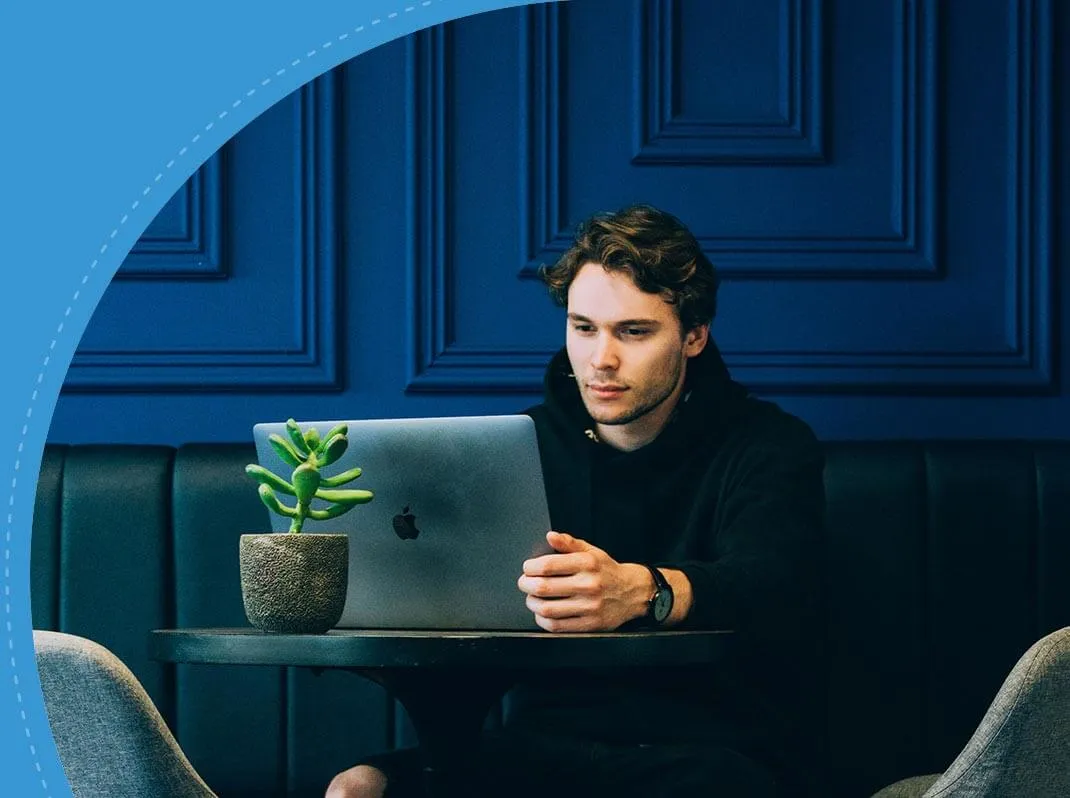How to Nail your next Technical Interview











You may be missing out on a 66.5% salary hike*













Interview Kickstart has enabled over 3500 engineers to uplevel.
The most popularly used tool by developers worldwide is Git – a distributed version control system. Around 95 percent of software projects use Git as their preferred version control system. The number of Git commands carried out by developers changes from project to project; between 50 and 100 is the average per day. Some of the most popular Git commands are Commit, Push, Pull, Fetch, and Merge.
Fetch and pull are frequently used commands. Although these may seem interchangeable at a glance, they are different in their ways. This article seeks to give a comprehensive comparison of git fetch and git pull. It provides an understanding of which command to use when and how they contribute to the improvement workflow.
Here’s what we’ll cover in the article:

Git pull is a command that updates a nearby repository with modifications from another distant repository. This command seamlessly combines two essential actions: Implementing the changes from the remote repository and merging them with this current branch.
The syntax for using git pull is as follows:
By default, when executed without specifying a remote or branch, git pull fetches changes from the remote repository associated with the currently checked-out branch.
1. Simplicity: One of the primary advantages of git pull is its simplicity. Developers can initiate routine updates to their local branches with a single command, streamlining the process.
2. Efficiency: For day-to-day tasks, the git pull command is efficient, automating fetching and merging changes without requiring separate commands.
3. Automatic Merging: Git pull automatically merges the fetched changes into the current branch, providing a hassle-free way to stay up-to-date with the latest developments in the remote repository.
While git pull combines fetching and merging, git fetch is a standalone command that retrieves changes from a remote repository. Unlike git pull, the git fetch command does not automatically modify the working directory or merge the changes into the current branch.
The basic syntax for git fetch is as follows:
This command fetches changes from the specified remote repository, updating the remote-tracking branches in the local repository. Importantly, it does not alter the working directory or automatically merge the changes into the current branch.
1. Control over Merging: One of the primary advantages of using git fetch is the increased control it offers over the merging process. Developers can review changes before deciding to integrate them into their local branches.
2. Reduced Risk of Unintended Merges: Since git fetch operates independently of the working directory, unintended merges are reduced. This provides a safety net for developers who prefer to assess changes before incorporating them into their workflow.
3. Updating Remote-Tracking Branches: Git fetches updates to remote-tracking branches, allowing developers to keep their local repository in sync with the changes in the remote repository without automatically modifying the working directory.
Note: [An Aborted Git Pull is a Fetch]
In certain scenarios, during the merge phase of a git pull, conflicts may arise. When conflicts occur and the process is aborted, the operation becomes a fetch without the automatic merge. This emphasizes the interconnected nature of these two commands and the nuanced scenarios in which they operate.
To comprehend the disparities between git fetch and git pull, dissecting their fundamental operations and how they handle changes is crucial.
Understanding these distinctions is pivotal for making informed decisions about when to use each command based on specific workflow requirements.
The choice between git fetch and git pull depends on the user's specific needs, preferences, and workflow. Let's explore scenarios where each command is more appropriate.
Reviewing Changes Before Merging: If you prefer to review changes before integrating them into your local branch, git fetch is the preferred option. This approach provides a higher level of control over the merging process.
Greater Control Over the Update Process: The use of git fetch is best for developers who would like to have more control over the update procedure, as well as those developers requiring additional assistance in separating change retrieval from merging.
Updating Remote-Tracking Branches Without Modifying Working Directory: However, if the targets are to maintain both outdated remote-tracking branches and some unknown content in the working directory without making any changes automatically therein, then git fetch is the right command.
Quick and Automated Updates: For routine updates where you want a quick and automated way to fetch and merge changes, git pull is a convenient choice. It streamlines the process by combining both actions into a single command.
Comfortable with Automatic Merging: If you are comfortable automatically accepting changes from the remote repository without reviewing them beforehand, git pull simplifies the update process.
Efficient Day-to-Day Usage: In day-to-day development tasks, where efficiency is crucial, git pull provides a streamlined approach for keeping your local branches up-to-date.
The decision between git fetch and git pull is dependent on factors like what a developer needs or wants for their use alongside any necessities of project workflow.
Knowing how git fetch and git pull actively interact brings along with it a win-win condition for the developers, where they can make decisions not only on efficiency but also control over their software program.
Brush up your knowledge and add more such commands into your software developer toolkit for a versatile and adaptive version control strategy. Interview Kickstart brings you top-notch tech interview prep solutions, including an exhaustive list of interview questions and coding problems, mock interview sessions with industry experts, a salary negotiation guide, and more!
At Interview Kickstart, we've trained thousands of engineers to land lucrative offers at the biggest tech companies. Our instructors, who are FAANG hiring managers, know what it takes to nail tough tech interviews at top technology companies.
Register for our FREE webinar to learn more!
You can fetch specific branches using the git fetch command. To achieve this, use the following syntax:
The first command you should issue then is: git fetch remote branch local-branch, where [remote] denotes the name of your destination (the value specified in conf/mercurial.conf) and [local-branch] stands for that new branch’s name on your workstation. It permits it to select the needed branch population and update while treating other beach combing.
By default, git pull attempts to automatically merge changes into the current branch. The merge operation is halted if conflicts arise, and Git marks the conflicted files. To configure git pull to abort on conflicts without attempting an automatic merge, you can use the --no-commit and --no-ff options:
This allows you to review and resolve conflicts manually before finalizing the merge.
Yes, git fetch can be utilized to update submodules. When you run git fetch, it fetches changes for both the main repository and its submodules. To update the working directory with the fetched submodule changes, you can use:
This ensures that both the main repository and its submodules are kept up-to-date.
Yes, there are performance implications. Git fetch is generally faster than git pull because it only fetches changes without performing a merge. If network bandwidth or repository size is a concern, using git fetch followed by a manual merge provides better control and can be more efficient.
Yes, you can configure git pull to rebase instead of merging by using the --rebase option:
This option applies your local commits on top of the fetched changes, creating a linear commit history. It can be a cleaner alternative to merging, especially in collaborative workflows.
The --ff-only option for git pull ensures that the pull operation only performs a fast-forward merge. If the remote branch has new commits, the --ff-only option will abort the operation, preventing a merge commit. This option is useful for maintaining a linear commit history and avoiding unnecessary merge commits.
Performing specific directory actions is possible only when the git fetch or pull command is executed in multi-directory projects. Directory, navigate to using the cd command and run the Git commands. This allows you to update specific project parts without affecting the entire repository.
Attend our webinar on
"How to nail your next tech interview" and learn
.png)